Importing mandrel data from Autodesk Fusion
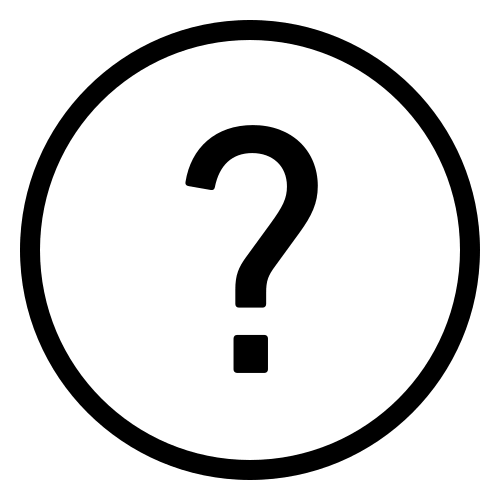 Cadfil Help contents
Cadfil Help contents  Cadfil.com Home
Cadfil.com Home
Introduction
In this topic, we will look at importing CAD data for the mandrel using geometry from the DXF export option in Autodesk Fusion. As of June 2025 this is a Beta feature. The standard Cadfil DXF import feature was based on the AutoCAD, users using the Autodesk Fusion product have been unable to import a DXF into Cadfil as Fusion does not create Polylines and does not have named layers.
The Fusion file and resulting DXF file can bot be found in the Cadfil install folder under the zip file FusionExample.zip.

Exporting from Fusion
In the example shown above, the sketch is a 2D profile only in the x-y plane (in 'Top' view). This is very important for the import to be successful. This is a 2D profile and not a 3D model.
At this point, you can right-click the sketch in the tree within Fusion, and Export as DXF. We only want the series of arcs and lines that make up the mandrel. When exporting the geometry, you therefore do not need any points, projected geometry or construction geometry. Indeed Cadfil will try to import all LINE and ARC entities in the DXF and chain them together so if there are gaps in the profile or additional entities that are not part of the profile it will fail the chain the entities. If this happens you will need to go back to Fusion and fix the data.

Importing into Cadfil Axsym
In the Cadfil Mandrel Editor, within the options you can select import DXF from Fusion Sketch. This will allow you to select the DXF file.
Concave Geometry
The example mandrel shown at the top has a slightly concave section in the cylinder. As Cadfil is reading the radius, but not a direction, this is falsely shown in the mandrel editor below as a concave section between points 7 and 8 shown below.

The X,R data box for point 6 shows a radius of 18.21. If i select the line and change it manually to -18.21, this solves the problem here.
