Automatic Joining Path From Combine Programs Dialog
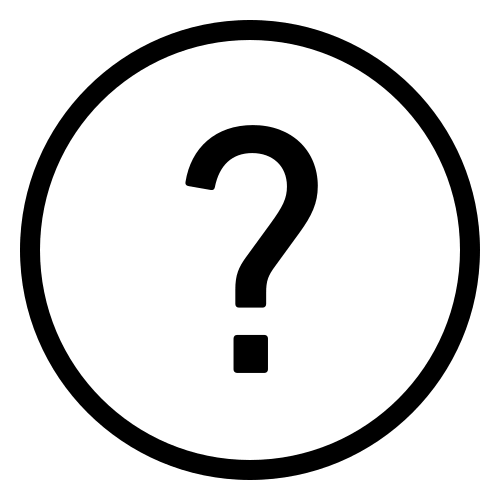 Cadfil Help contents
Cadfil Help contents
 Cadfil.com Home
Cadfil.com Home
Introduction
A joining path is an important feature in a production winding program as it provides a link between the end of one layer and the start of the next where these can often be wildly different positions. In many cases without the join path the fibres would just slip and the winding would not be able to complete successfully. For a trial or prototype wind the operator might cut the fibre and reattached when the machine has move to the start of the next winding. This is clearly not the way for a volume manufacturing system in what is after all an automated process.
Cadfil has a system for manually creating join paths by the user steering the path on the mandrel surface from the specified start to end positions. Whilst this is a powerful system that can cope with anything there are many cases where the user can say just do it in a quick and effortless way. The Interactive Join Path tick box is a new feature at Cadfil V9.84. If this is ticked then the Interactive (manual) join path process is started when the OK is clicked. This automatic method is discussed in this example with this box unticked.
This example has a cylinder with dome ends with a hoop wind (2 traverses) and low angle helical winding followed by a repeat of the hoop wind, this is shown in the combined winding dialog table in the following picture. A winding visualisation of this is shown in the last picture in this topic

In the combine programs dialog the first line is highlighted because it has been left mouse clicked. if you then click the Join Path button the payout path selected and the one that follows it in the list are used for the joining path, you will be prompted to save the current combined winding (which might have changed) and then it will close and the joining path wizard dialog show below will be displayed
Joining Path Wizard Dialog
The joining path wizard is part of a user interface for creating a path that links two payout path (.pay) files that have end and start positions that do not match. The joining path allows for an automatic transition on the winding machine without any user intervention or production pause. The main dialog is shown below. You can arrive here via manual selection of the two payout files when you come from the Join Path option on the main menu (described elsewhere). The two payout files are automatically selected if you arrive via the link in the combine programs dialog.

Joining Path with one traverse
The automatic join path is activated when the Interactive Join Path tick box is unticked and the Traverses and Friction Coefficient boxes become active as shown in the first picture above. A traverse is between turning points going from left to right or right to left. In this example with Traverses set to "1" , after we click 'OK' we get we get the friction table in the text window and the path displayed in the graphics window as in the two following pictures. The one traverse is from point the start point on the cylinder on the right side to the end point on the dome at the left side. You can respond "yes" to accept this solution or "no" to go back to the join path dialog.
If we then set Traverses to "2" and click OK again we Solution Not possible at point Number 2. This is usually because the friction required is too high for the intermediate target points chosen by Cadfil. A manual join path solution may or may not be possible.


Joining Path with three traverses
The two images below show the result with Traverses set to "3" the path start of the cylinder and goes to the left, then right and then left again those are the three traverses. Higher traverse patterns are possible be will not be often needed but if the cylinder is very short there is less turning opportunity and visa-versa.


Combine program Dialog after accepting the Join Path
If you answer Yes to accept a join path then then a number of things happen automatically. The path is saved using the name <first-payfile>_JP.fib and a .pay file <first-payfile>_JP.pay is created and because is is sometimes useful the reverse joining path is also created named <first-payfile>_JPRV.fib/pay. If the join wizard was called was called from combine programs the join path (and reverse join) path are automatically inserted into the wind sequence at all places that are appropriate. You can see this in the picture below which you should compare to the one near the start of this topic.

Visualisation of complete Combined Winding
Just for completeness and to aid understanding the visualisation of the full winding is show below. You can see the helical wind at the last join and hoop paths, the first hoop wind and join path are buried under the helical wind so they cannot be seen
