FEA Boss Boundary Fill (Mesh Helper)
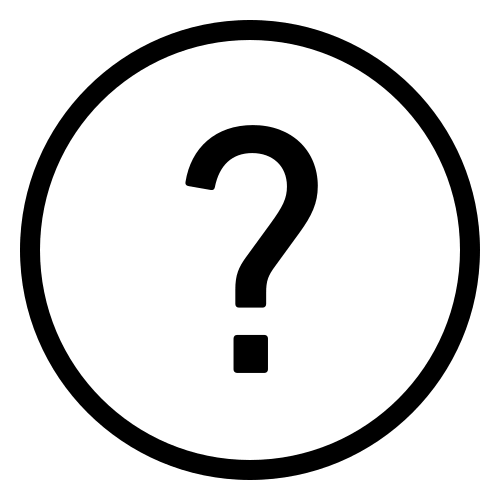 Cadfil Help contents
Cadfil Help contents  Cadfil.com Home
Cadfil.com Home
Introduction
This is an experimental tool to assist (maybe) in cases when the winding material needs to conform to filet radii and / or flanges on the boss of a vessel for the purposes of making a better representation of the FEA mesh in this area. An example liner with a boss an flange is shown in the figure below. The following figure shows a detail of the boss and flange. The object is to design a set of winding paths that fills the flange pocket but not overfills it. The red line shown is normal to the mandrel surface through a point coordinate position that is defined by the user. This code processes the winding and thickness data for a combined winding and calculates the amount (volume) of the winding (fibre+resin recipe) that is to the left of the red gate line, or for a right dome the amount to the right of the gate line. Using CAD curves for the pocket geometry the software also calculates the volume of the pocket (a revolve solid) for different depths of fill. In this option the user can find the depth of fill (flood fill method) that the material outside the gate line would create. The reality of a thick area at the boss of a vessel is complex. The fibres get displaced by fillet radii, tend to wander and slip slightly on the axial build up ("dolphins nose") and sometimes the tows in the band split or bunch ("rope-up"). This option is a methodology to create a practical method for calculating/estimating the final wound shape in this zone.


Example and explanation of theory
The figure below illustrates the process in more detail. The Mandrel profile is extended to have a full dome (no boss). The thin blue, green and yellow curves show the thickness from three FWLs (Filament wound layers). The CAD for those profiles was output from the Cadfil FEA options (or from vessel design option). You will note that the innermost layer we chose to wind slightly inside the boss radius to add a little extra material and to get the wind angle on the cylinder a little lower for better performance. The thick red line is the "gate" for end material calculation. The thick green line is CAD (from a STEP file) which is an input for this utility in the form of a composite curve (joined curve) in a STEP file. Finally the thick blue horizontal line when combined to the pocket (thick green) give the same volume of material when revolved around the vessel axis. All this data is output from Cadfil as a CAD file. The purple join curve is one we created manually in CAD as an estimate of a realistic profile with similar volume. In the Cadfil geometry output the thick red gate boundary is divided where the Cadfil element boundaries occur. This using this geometry the end zone can be manually meshed to conform to the boss, filet and flange whist also mating with the Cadfil mesh. If one examines the winding angles on such an end zone they will typically vary between say 84 and 90 degrees. Given the properties of angle ply laminated do not vary much in this angle range it is a realistic assumption for the manually create mesh to assume a constant property an fibre orientation say +/-87 degrees in tis example.

Program Parameters
The programme is very simple to use, first a mandrel is designed or CAD imported into the mandrel editor and saved. This mandrel is loaded into Fill Boss Boundary (FBB) dialog and a number of parameters are added. the menu option and a filled dialog are shown below. The example files used can be found in a zip file (FBB-example.zip) un the c:\Cadfil\Cadfilxxx\data folder of the installation. Parameters can be saved, reloaded and edited. After defining the parameters click the Calculate button and output files are created and information or error given to the Cadfil text window.


Existing winding layup (name_FEA_T2.csv exel file)
$FBB-FEA-T2-FILE is the name layup file, a tabulation of thickness and angle layer by later this is create by the CAdfil FEA output option when the T2 file output is selected. The 'Pick File' button can be used to save typing the file name and avoid typing errors. This parameter is essential and cannot be omitted.
Limit 1 (Axial position)
$FBB-X-LIMIT1 is the first x position of 2 which the fill function occurs between. Limit 1 should have a smaller value than limit 2. So as viewed in the mandrel editor this is to the left side. The limits in effect trim the mandrel so only a portion of it can be used. You can set limit 1 or limit 2 or both, one limit can be left empty if you only need one boss boundary calculation.
Limit 2 (Axial position)
$FBB-X-LIMIT2 is the second limit (right hand limit) for the fill function if there is a boss feature at the right hand dome. This can be left empty of not needed.
Boundary Curve STEP file (left side)
$BND-CRV-STP-FILE1 This is the name of a CAD step file that defines the curve geometry of the area to be filled at the left side boss. This must be set if limit 1 is defined but can otherwise be blank.
Boundary Curve STEP file (right side)
$BND-CRV-STP-FILE2 This is the name of a CAD step file that defines the curve geometry of the area to be filled at the right side boss. This must be set if limit 2 is defined but can otherwise be blank.
Procedure Summary
- Create winding program and combined winding
- Create master mandrel with required discretisation for FEA
- Run FEA job to create T2 csv file and CAD profiles of thickness and FEA mesh
- Look at the T2 file in excel and pick the X coordinate for the limit(s) for the FBB dialog
- Create cad STEP file for the boss area(s).
- Run the FBB and populate the dialog.
- Click "Write Params" to save the input for later re-use if needed.
- Click the calculate button. Output information is given to the CAdfil text winding and CAD output is also created.
- Manually mesh the output CAD in your chosen FEA pre-process system any then marry this mesh to the mesh created by Cadfil